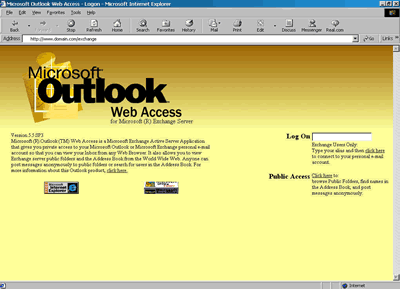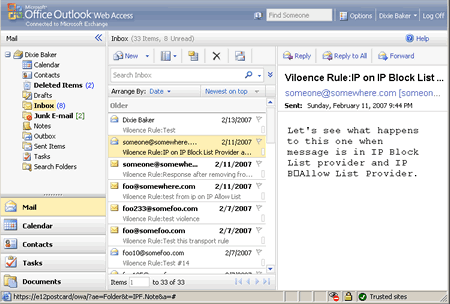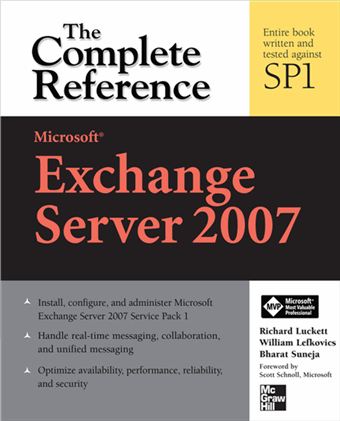Exchange Server 2007 issues itself a self-signed certificate for use with services like
SMTP,
IMAP,
POP,
IIS and
UM. The certificate is issued for a period of one year.
The self-signed certificate meets an important need - securing communication for Exchange services by default. Nevertheless, one should treat these self-signed certificates as temporary. It's not recommended to use these for any client communication on an ongoing basis. For most deployments, you will end up procuring a certificate from a trusted 3rd-party
CA (or perhaps an internal CA in organizations with PKI deployed).
However, should you decide to leave the self-signed certificate(s) on some servers and continue to use them, these need to be
renewed - just as you would renew certificates from 3rd-party or in-house CAs.

To renew the certificate for server e12postcard.e12labs.com, a server with
CAS and
HT roles installed:
Get-ExchangeCertificate -domain "e12postcard.e12labs.com" | fl
Note the services the certificate is enabled for (by default: POP, IMAP, IIS, SMTP on CAS + HT servers). Copy the thumbprint of the certificate.
Get a new certificate with a new expiration date:
Get-ExchangeCertificate -thumbprint "C5DD5B60949267AD624618D8492C4C5281FDD10F" | New-ExchangeCertificate
If the existing certificate is being used for SMTP, you will get the following prompt:
Confirm
Overwrite existing default SMTP certificate,
'C5DD5B60949267AD624618D8492C4C5281FDD10F' (expires 8/22/2008 7:20:34 AM), with certificate '3DA55740509DBA19D1A43A9C7161ED2D0B3B9E3E' (expires 1/28/2009 7:37:31 AM)?
[Y] Yes [A] Yes to All [N] No [L] No to All [S] Suspend [?] Help
(default is "Y"):
Type y to continue. A new certificate is generated.
Thumbprint Services Subject
---------- -------- -------
3DA55740509DBA19D1A43A9C7161ED2D0B3B9E3E ..... CN=E12Postcard
The new certificate is generated and enabled. Examine the new certificate:
Get-ExchangeCertificate -thumbprint "3DA55740509DBA19D1A43A9C7161ED2D0B3B9E3E" | fl

The old certificate is enabled for IIS, POP, IMAP and SMTP. The new certificate generated using the above command is enabled only for POP, IMAP and SMTP - IIS is missing.
To enable the certificate for IIS:
Enable-ExchangeCertificate -thumbprint "3DA55740509DBA19D1A43A9C7161ED2D0B3B9E3E" -services IIS
This enables the certificate for IIS
(in addition to any other services it may already be enabled for - it adds to existing values of the services property).

Test services are working with the new certificate. If it works as expected, the old certificate can be removed:
Remove-ExchangeCertificate -thumbprint "C5DD5B60949267AD624618D8492C4C5281FDD10F"
Related posts:-
Outlook Anywhere and Exchange's Self-Signed Certificate-
Which name should I use as Common Name for my UC certificate?-
DigiCert: A Certificate Authority with excellent customer serviceLabels: Administration, Exchange Server 2007, Exchange Shell, OWA, Security, SMTP

 Exchangepedia Blog is read by visitors from all 50 US States and 150 countries world-wide
Exchangepedia Blog is read by visitors from all 50 US States and 150 countries world-wide


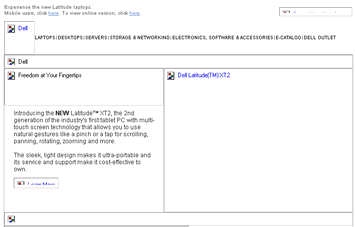
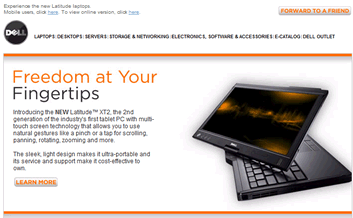
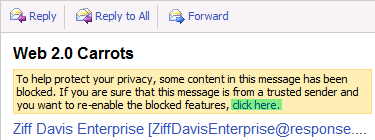
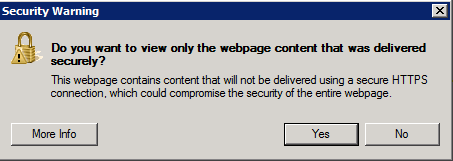
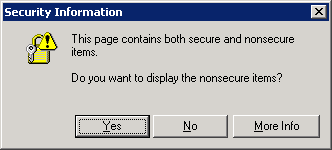
 It was a common belief Microsoft would never support the premium Outlook Web Access (OWA) experience on web browsers other than Internet Explorer (IE). OWA Premium, as you may already know, is the feature-rich OWA. Non-IE browsers such as FireFox and Safari have been relegated to the “reach” experience of OWA Light, with a
It was a common belief Microsoft would never support the premium Outlook Web Access (OWA) experience on web browsers other than Internet Explorer (IE). OWA Premium, as you may already know, is the feature-rich OWA. Non-IE browsers such as FireFox and Safari have been relegated to the “reach” experience of OWA Light, with a 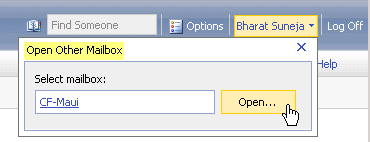
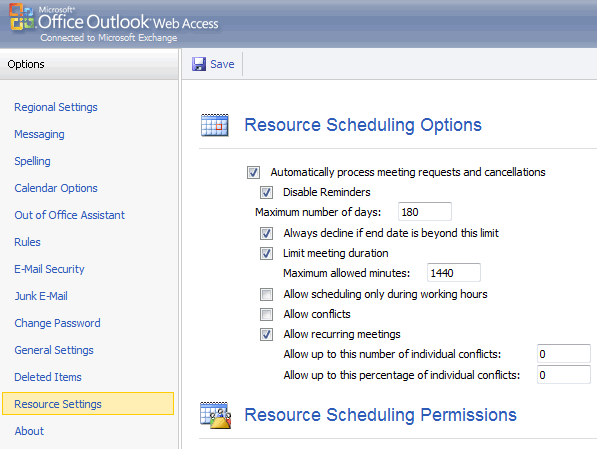
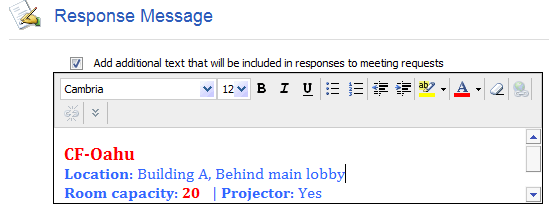
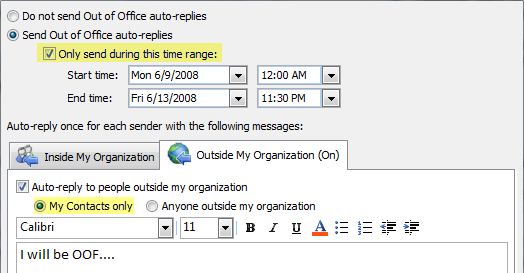
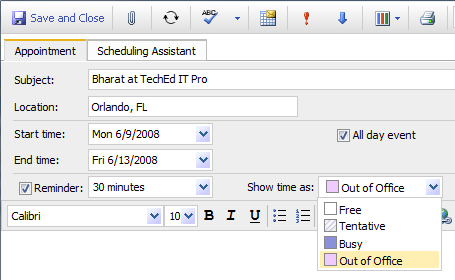

 To renew the certificate for server e12postcard.e12labs.com, a server with CAS and HT roles installed:
To renew the certificate for server e12postcard.e12labs.com, a server with CAS and HT roles installed: The old certificate is enabled for IIS, POP, IMAP and SMTP. The new certificate generated using the above command is enabled only for POP, IMAP and SMTP - IIS is missing.
The old certificate is enabled for IIS, POP, IMAP and SMTP. The new certificate generated using the above command is enabled only for POP, IMAP and SMTP - IIS is missing.  Test services are working with the new certificate. If it works as expected, the old certificate can be removed:
Test services are working with the new certificate. If it works as expected, the old certificate can be removed: