Another Gmail Outage
Posted by Bharat Suneja at 9:57 AM
Labels: Clustering, Newsbytes
Labels: Clustering, Newsbytes
I use Apps For Domain for everything - my contacts, my email, my todo list, my chat, my documents and more recently, my phone. As soon as it went down, I noticed in less than a second. I am now completely stuck, after a few months of being impressed by how I was able to run my entire life on Google.Gmail is covered by the Google Apps SLA, which promises an uptime of 99.9%. Going by the proverbial "Nines of High Availability" calculation you've no doubt heard many times over in high availability presentations, three nines (or 99.9% up time) allows approximately 8.76 hours of unplanned down-time in a year. Yesterday's outage consumed more than one third of that.
Obviously we’re never happy when outages occur, but we would like to stress that this is an unusual occurrence.PC World's JR Raphael notes:
While "frequent" would probably be an exaggeration when it comes to describing Gmail outages, "unusual" might be missing the mark by a hair, too.Raphael chronicles Gmail outages in Gmail Outage Marks Sixth Downtime in Eight Months.
Labels: Clustering, Newsbytes
Labels: Administration, Clustering, Exchange Server 2007, Mailbox
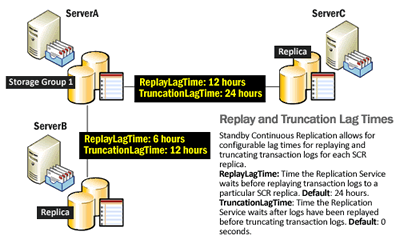
Why do I need the delay?
Replay lag gives you the protection of having a copy of your database from back in time. This back-in-time copy can be used to recover from logical corruption, pilot errors etc.
Additionally, if there is no delay, in the case of a lossy failover of the SCR source to a LCR or CCR replica, the (new source) Database will be behind its SCR target(s), requiring reseeding. Not something one would want to do for large Databases over WAN links (or even locally within the same datacenter). Delaying the last 50 transaction logs from being replayed to the SCR target avoids the need to reseed.
However, a large number of transaction logs not replayed to the Database means increased storage requirements for the SCR target, and also an increase in the time it takes to activate it in case of failure of the SCR source. Before it can be brought online, all the logs will need to be replayed.
To avoid this, you can set the ReplayLagTime to 0 (from the default of 1 day). Note, the replay will still lag behind by 50 transaction logs - a hard-coded limit enforced by SCR that cannot be changed. The TruncationLagTime can be set higher, so logs are replayed but not truncated. You can then take VSS snapshots of the target for the point-in-time copies.
Get-StorageGroup "SG Name" | fl
However, neither the above command, nor Get-StorageGroupCopyStatus show the lag times.$sg = Get-StorageGroup "MyServer\MyStorageGroupName"
$sg.StandbyMachines
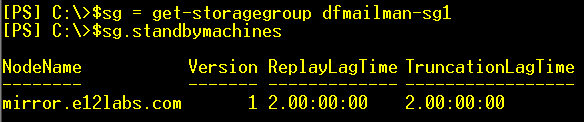
Disable-StorageGroupCopy "Storage Group Name" -StandbyMachine "SCR Target Server"
When disabling SCR, you get prompted to delete all files in the replica folder on the SCR target. Skip that. Reseeding is not required if you do not delete the files:WARNING: Storage group "DFMAILMAN.e12labs.com\dfmailman-sg1" has standby continuous replication (SCR) disabled. Manually delete all SCR target files from "C:\Exchange Server\Mailbox\First Storage Group" and "C:\Exchange Server\Mailbox\First Storage Group\Mailbox Database.edb" on server "mirror".
Now, let's enable SCR with the replay and truncation lag times:Enable-StorageGroupCopy "Storage Group Name" -StandbyMachine "SCR Target Server" -ReplayLagTime 1.00:00:00 -TruncationLagTime 2.00:00:00
Once replication is enabled again, make sure to test replication status using:Get-StorageGroupCopyStatus "SG Name" -StandbyMachine "SCR Target Server"
Labels: Administration, Clustering, Exchange Server 2007, Exchange Shell
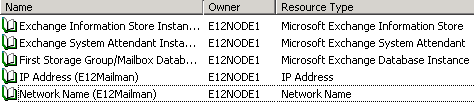
Get-StorageGroupCopyStatus "Second Storage Group" | Select SummaryCopyStatus,CCRTargetNode
Labels: Administration, Clustering, Exchange Server 2007
Labels: Clustering, Exchange Server 2007
Labels: Clustering, Exchange Server 2007
Get-MailboxServer | select name,ClusteredStorageType
The possible values:Labels: Administration, Clustering, Exchange Server 2007, Exchange Shell, HowTo
Labels: Administration, Clustering, Exchange Server 2007
Labels: Clustering
Labels: Clustering, SMTP
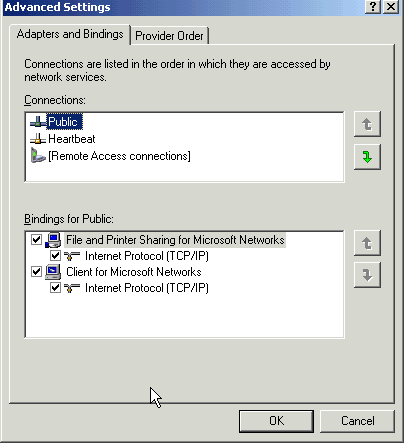
Labels: Clustering
Labels: Clustering
Labels: Clustering, Scripting, Scripts
| Return Code | Description | |
|---|---|---|
| ClusterResourceInitializing | The resource is performing initialization. | |
| ClusterResourceOnline | The resource is operational and functioning normally. | |
| ClusterResourceOffline | The resource is not operational. | |
| ClusterResourceFailed | The resource has failed. | |
| ClusterResourcePending | The resource is in the process of coming online or going offline. | |
| ClusterResourceOnlinePending | The resource is in the process of coming online. | |
| ClusterResourceOfflinePending | The resource is in the process of going offline. | |
| ClusterResourceStateUnknown | The operation was not successful. For more information about the error, call the Win32 function GetLastError. |
Labels: Clustering, Scripting, Scripts
Labels: Clustering, NetApp
Event ID: 1009 | Source: MsExchangeCluster | Description: IMAP Virtual Server (MAILBOX): Failed to start the service 'IMAP4SVC' because it has been disabled. Check the Services manager to change its startup type.
Event ID: 1010 | Source: MSExchangeCluster | Description: IMAP Virtual Server (MAILBOX): Failed to start the service 'IMAP4SVC'.
Event ID: 1003 | Source: MSExchangeCluster | Description: IMAP Virtual Server (MAILBOX): Failed to bring the resource online.
Labels: Administration, Clustering
2. Start Cluster Administrator. To do so:What needs to be done:
a. Click Start, and then point to All Programs
b. In Administrative Tools, click Cluster Administrator.
Enabling network access for MSDTC
At the time of writing, KBA 301600 included a reference to KBA 817064 to enable network access for MSDTC. However, it's a security best practice to not enable network access, as noted in updated Exchange Server 2003 doc: How to Install the Microsoft Distributed Transaction Coordinator in a Windows Server 2003 Server Cluster.
Labels: Clustering