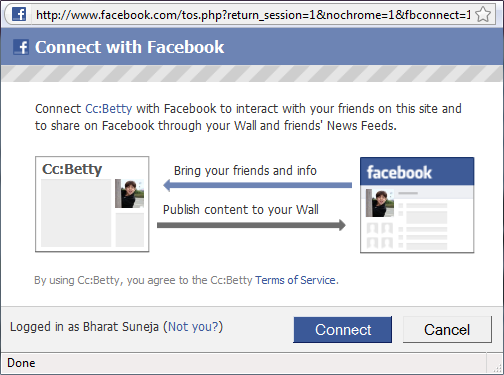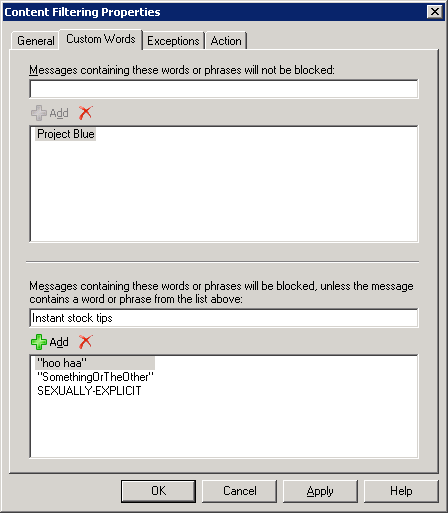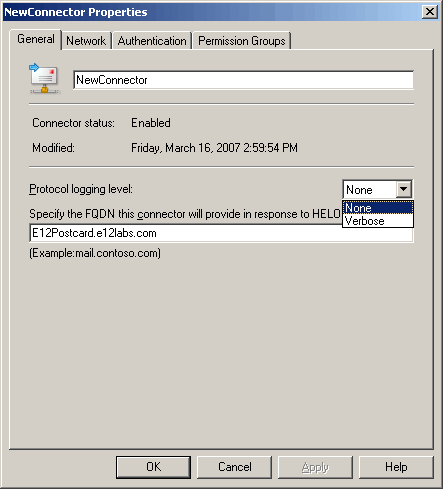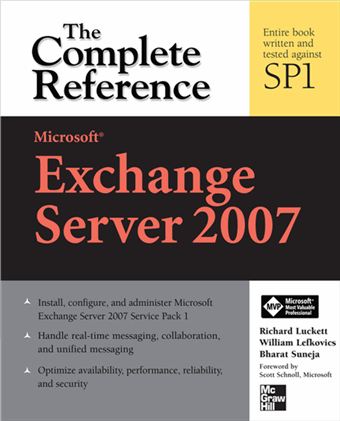Announced: Exchange 2010 SP1, Beta in June
Posted by Bharat Suneja at 6:15 AM
- Import PST Files: Import historical e-mail data from PST files directly into Exchange 2010
- Delegate access to a user's Personal Archive
- MRM (Retention Policies + Retention Tags) UI in EMC
- Multi-Mailbox Search (aka Discovery): Search preview to obtain an estimate of number of items in search result-set with keyword statistics— before messages are copied to the discovery mailbox
- Multi-Mailbox Search: Search result de-duplication— only copies one instance of a message to the discovery mailbox, reduces amount of messages you need to review following the search
- Multi-Mailbox Search: Annotation of reviewed items
- Support access to a user's Personal Archive in Outlook 2007
- OWA: Pre-fetch message content
- OWA: Delete, mark-as-read, and categorize operations run asynchronously
- OWA: Long-running operations such as attaching a very large file will not block the rest of the OWA experience
- OWA: Number of other UI improvements
- Calendar Sharing: Users can share calendars with anonymous viewers via the web (provided the admin enables the capability)
- OWA: Web-Ready Document Viewing of IRM-protected documents in Safari on a Mac, and FireFox and Internet Explorer on Windows
- OWA: OWA themes are back!
- OWA: Reading pane can be placed on the bottom or on the right
- Mobility: Tether-free IRM support in EAS
- Mobility: Support for Send-As
- Mobility: Notifying users if their device is placed on block or quarantine
- Mobility: Full implementation of conversation view
- Management UI: Exchange 2010 SP1 brings plenty of new management UI in both EMC and ECP, including:
- Create/configure Retention Tags + Retention Policies in EMC
- Configure Transport Rules in ECP
- Configure Journal Rules in ECP
- Configure MailTips in ECP
- Provision and configure Personal Archive in ECP
- Configure Litigation Hold in ECP
- Configure Allow/Block/Quarantie mobile device policies in ECP
- RBAC role management in ECP
- Configure DAG IP Addresses and Alternate Witness Server in EMC
- Recursive public folder settings management (including permissions) in EMC
For more info and video, head over to Yes Virginia, There's An Exchange 2010 SP 1 on the Exchange team blog.
Labels: Exchange 2010, Microsoft, Newsbytes

 Exchangepedia Blog is read by visitors from all 50 US States and 150 countries world-wide
Exchangepedia Blog is read by visitors from all 50 US States and 150 countries world-wide