I wrote about logging SMTP protocol activity in Exchange Server 2003 in what is one of the most popular posts on Exchangepedia. Starting with Exchange Server 2007, Exchange discontinued using the SMTP stack in IIS and developed its own SMTP stack. I like to think of it as smarter or more intelligent Receive Connectors (these are protocol listeners, roughly equivalent or comparable to the SMTP Virtual Server we’ve known from Exchange Server 2003/2000).
SMTP logging not enabled by default
I hoped to see (SMTP) protocol logging turned on by default on SMTP Send Connectors and Receive Connectors in Exchange 2007 and later, but this is one aspect that hasn’t changed. Yes, SMTP logging is still not enabled by default! You have to remember to enable SMTP logging on transport servers.
Enable protocol logging on a Receive Connector
To enable protocol logging on Receive Connectors, use the following command:
Set-ReceiveConnector “Connector Name” -ProtocolLoggingLevel verbose
To enable it on all Receive Connectors, you can use pipelining in PowerShell:
Get-ReceiveConnector | Set-ReceiveConnector -ProtocolLoggingLevel verbose
If you’re wondering whether there are any choices for the logging level – there aren’t. It’s either verbose or none.
To enable SMTP protocol logging from the EMC:
- Expand the Server Configuration | Hub Transport node
- Select the Hub Transport server you want to configure, and then select the Receive Connector -> Properties
- On the General tab, change the Protcol logging level to Verbose, as shown in the screenshot below.
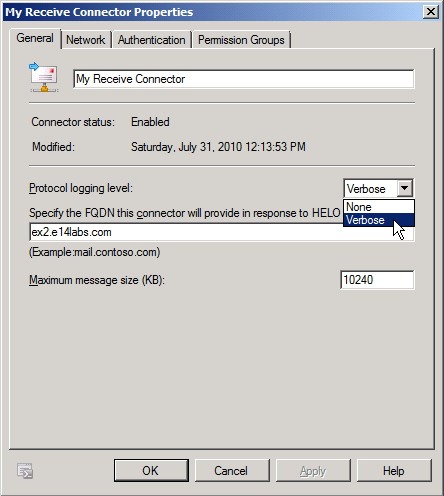
Figure 1: Enabling SMTP logging on a Receive Connector
Enable protocol logging on a Send Connector
Unlike Exchange Server 2003/2000, you have to enable logging separately for Send Connectors (used to send mail outside the Exchange organization, Send Connectors are equivalent of SMTP Connectors in Exchange 2003/2000), using the following command:
Set-SendConnector “Send Connector Name” -ProtocolLoggingLevel verbose
To enable protocol logging on a Send Connector using the EMC:
- Expand the Organization Configuration | Hub Transport node
- On the Send Connectors tab, select the Send Connector -> properties
- On the General tab, change the Protocol logging level to verbose, as shown in the following screenshot.
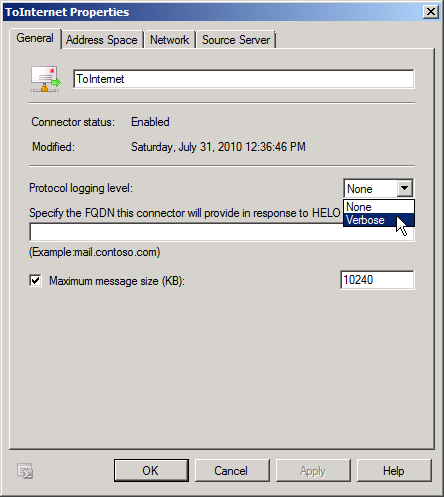
Figure 2: Enabling SMTP logging on a Send Connector
Besides the visible Receive and Send connectors, an invisible Send Connector lurks under the hood – used to transport messages within the organization, between Hub Transport servers, Edge Transport servers, and Exchange Server 2003/2000 servers. It’s the Intra-Organization Send Connector. You won’t see it in the console, or in the shell if you use the get-SendConnector command. To configure protocol logging for this Intra-Organization Send Connector:
Set-TransportServer “TRANSPORT SERVER NAME” -IntraOrgConnectorProtocolLoggingLevel verbose
Where do protocol logs reside?
Unlike Exchange Server 2003/2000, which maintain separate protocol logs for each SMTP Virtual Server, all Receive Connectors share SMTP receive logs. Similarly, Send Connectors share SMTP send logs.
Receive Connector logs are located in:
| Exchange version | Log | Default location |
|---|---|---|
| Exchange 2010 | Receive Connector | \Exchange Server\V14\TransportRoles\Logs\ProtocolLog\SmtpReceive |
| Exchange 2010 | Send Connector | \Exchange Server\V14\TransportRoles\Logs\ProtocolLog\SmtpSend |
| Exchange 2007 | Receive Connector | \Exchange Server\TransportRoles\Logs\ProtocolLog\SmtpReceive |
| Exchange 2007 | Send Connector | \Exchange Server\TransportRoles\Logs\ProtocolLog\SmtpSend |
Change SMTP log paths
It’s generally a good idea to not locate Exchange data, including Exchange mailbox and public folder databases, transaction logs, and all other logs on the system drive.
This command changes the path of SmtpReceive logs:
Set-TransportServer “TRANSPORT SERVER NAME” -ReceiveProtocolLogPath “D:\New SmtpReceive Log File Directory”
This command changes the path of SmtpSend logs:
Set-TransportServer “TRANSPORT SERVER NAME” -SendProtocolLogPath “D:\New SmtpSend Log File Directory”
Permissions on the log directory
If you do decide to change the path, ensure the new directories/folders exist with appropriate permissions:
- Administrator: Full Control
- System: Full Control
- Network Service: Read, Write, and Delete Subfolders and Files
For more details, see “How to Configure Protocol Logging” in the product documentation.
Controlling protocol log size
Since SMTP support was provided by IIS, SMTP logging options were also controlled in IIS. IIS did not provide a way to control the disk space occupied by SMTP logs. As a a result, you had to archive or clean up the log directory manually, or automate it using a script. SMTP logging was one of the culprits that contributed to disk volumes on Exchange 2003/2000 servers running out of disk space.
In Exchange 2010/2007, you can control the following options:
- ReceiveProtocolLogMaxAge: the maximum age of a receive log. Files older than the specified age are removed.
- ReceiveProtocolLogMaxDirectorySize: the maximum size of the directory. This ensures the protocol logs for a Receive Connector do not exceed a fixed size.
- ReceiveProtocolLogMaxFileSize: the maximum size of a single log file. When the active log file reaches this size, it’s rolled over and a new log file created.
Similarly, protocol logs for Send Connectors can be controlled using the following parameters:
- SendProtocolLogMaxAge
- SendProtocolLogMaxDirectorySize
- SendProtocolLogMaxFileSize
The default parameters work for most deployments, and ensures you don’t have to worry about purging the logs manually over time, or scheduling a script to do this periodically. You may want to observe the logs created in your environment to determine if these are sufficient, depending on the traffic and number of days worth of logs you want to keep around for troubleshooting.
SMTP logs are an important troubleshooting tool – enabling SMTP logging after the fact isn’t any help when troubleshooting SMTP mail flow.

{ 10 comments… read them below or add one }
Hi, the command is “set-transportserver “servername” -IntraOrgConnectorPROTOCOLLogginglevel verbose , not IntraOrgConnectorLogginglevel
Thanks for catching that – it should be -IntraOrgConnectorProtocolLoggingLevel. Corrected.
Any way to adjust the recorded time zone like in 2003?
@Juan: No, that’s always GMT.
Curious if you have to stop/pause any services, such as transport, when changing the log directory.
No idea why logging in Exchange is still like 1999… maybe they think it’s to much of a performance impact.
Thank you for this blog!
how can i get some statistics on smtp relay
Hello,
Is SMTP AUTH logged when smtp is set to verbose? At least will I see the username used to authenticate?
Thanks
nice post
should be updated to reflect exchange 2013/2016
Thanks for the feedback. Yes, an updated version for Exchange 2013/2016 would be great – although the official documentation on TechNet has improved quite a bit for these versions. :)
See Protocol logging in Exchange 2013 documentation.
{ 4 trackbacks }