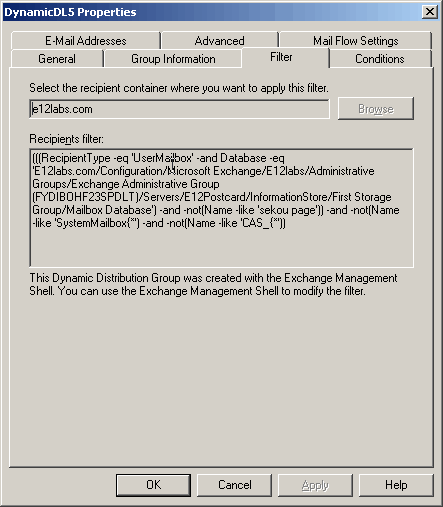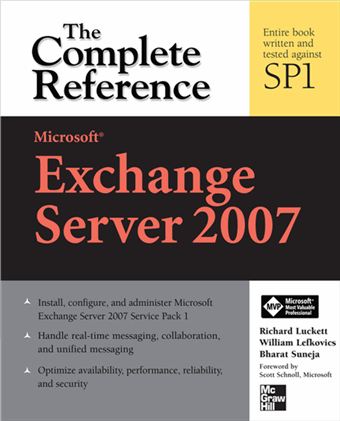Export and Import Content Filter Words or Phrases
Posted by Bharat Suneja at 9:26 AM
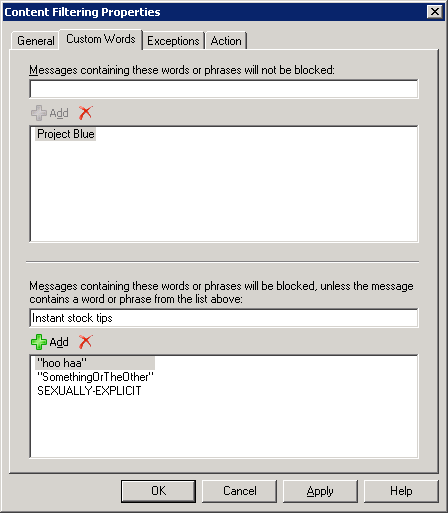
Figure 1: Adding a custom word or phrase to Content Filtering configuration
To add a good or bad phrase to the custom words list using the EMC:
- Go to Organization Configuration | Hub Transport | Anti-spam tab
- Select Content Filtering and click Properties in the action pane
- In Content Filtering Properties, select the Custom Words tab
- Add a word or phrase in the following fields as required:
- Messages containing these words or phrases will not be blocked:To add a good word or phrase, type it in this field
- Messages containing these words or phrases will be blocked, unless the message contains a word or phrase from the list above: To add a bad word or phrase, type it in this field.
- Messages containing these words or phrases will not be blocked:To add a good word or phrase, type it in this field
Add-ContentFilterPhrase "bad word" -Influence Badword
You can get a list of words or phrases added to Exchange by using the Get-ContentFilterPhrase cmdlet:Get-ContentFilterPhrase | Select phrase,influence
Exporting and Importing Custom Words and Phrases
On the Edge Transport server, configuration information is stored in the local instance of Active Directory Application Mode (ADAM) on Windows Server 2003. In Windows Server 2008, ADAM is renamed to Active Directory Lightweight Directory Service (ADLDS). Unlike Exchange Server configuration information stored in Active Directory, which is replicated to all domain controllers in the AD forest, Edge Transport configuration information stored in ADAM/ADLDS is not replicated to other Edge Transport servers.
You can configure an Edge Transport server using a cloned configuration. See Using Edge Transport Server Cloned Configuration.
You can also export only the content filter phrases from one Edge Transport and import it to another Edge Transport server. To export the phrases, use the Get-ContentFilterPhrase cmdlet:
Get-ContentFilterPhrase | Select Phrase,Influence | Export-CSV "C:\MyFolder\CFPhrases.txt"
To import the phrases on another Edge Transport server, use the Add-ContentFilterPhrase cmdlet:Import-Csv "C:\MyFolder\CFPhrases.txt" | foreach {Add-ContentFilterPhrase -Phrase $_.phrase -Influence $_.influence}
Labels: AD/LDAP, Administration, Anti-Spam, Exchange 2010, Exchange Server 2007, Exchange Shell, HowTo, IMF, SMTP

 Exchangepedia Blog is read by visitors from all 50 US States and 150 countries world-wide
Exchangepedia Blog is read by visitors from all 50 US States and 150 countries world-wide