You have a RDP (Terminal Services) session or a Virtual Machine session open, where the CTRL-ALT-DEL key combination fires up the Windows Logn/Security dialog on the host computer rather than the RDP or VM session you have open.
Getting to the Task Manager involves some mouse-clicks in such situations— Start -> Windows Security -> Task Manager (works in both RDP and VM sessions) or clicking on the appropriate shortcut in the VM client software. Hyper-V has a short-cut on its menu bar that makes it a single mouse click, but still not quick enough. It's actually annoying if you are happily pounding away at the keyboard for most part... and now need to lift your hand to grab a mouse and... you know where we're going with this!
Shorcuts exist - if you're at the cmdline, you can simply type taskmgr.exe (or Start -> Run -> type taskmgr.exe). Alternatively, you can create a desktop shortcut and point it to taskmgr.exe. If you simply want to remain at the cmdline and not bother with the GUI at all, use TaskList. You can filter the output in a number of ways - use tasklist /? to see all the options.
If you're on an Exchange 2007 box or have Windows PowerShell installed, it gets event better. Get-Process and Stop-Process commands are your friends here. You can filter by process name or PID, and also pipe the output from Get-Process to Stop-Process. For example:
Getting to the Task Manager involves some mouse-clicks in such situations— Start -> Windows Security -> Task Manager (works in both RDP and VM sessions) or clicking on the appropriate shortcut in the VM client software. Hyper-V has a short-cut on its menu bar that makes it a single mouse click, but still not quick enough. It's actually annoying if you are happily pounding away at the keyboard for most part... and now need to lift your hand to grab a mouse and... you know where we're going with this!
Shorcuts exist - if you're at the cmdline, you can simply type taskmgr.exe (or Start -> Run -> type taskmgr.exe). Alternatively, you can create a desktop shortcut and point it to taskmgr.exe. If you simply want to remain at the cmdline and not bother with the GUI at all, use TaskList. You can filter the output in a number of ways - use tasklist /? to see all the options.
If you're on an Exchange 2007 box or have Windows PowerShell installed, it gets event better. Get-Process and Stop-Process commands are your friends here. You can filter by process name or PID, and also pipe the output from Get-Process to Stop-Process. For example:
Get-Process -Name svchost
Get-Process -Name MSExchange* | ft Id,Name,Handles,PM -AutoSize
Get-Process | ft Name,Company,ProductVersion,FileVersion -Autosize
Stop-Process -ID 6064
Get-Process mmc* | where {$_.Handles -gt 1000} | stop-process
Labels: Administration, Exchange Shell, Windows

 Exchangepedia Blog is read by visitors from all 50 US States and 150 countries world-wide
Exchangepedia Blog is read by visitors from all 50 US States and 150 countries world-wide

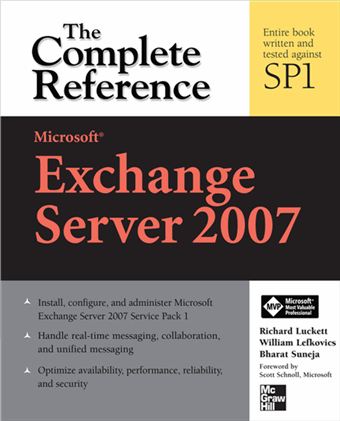
3 Comments:
Don't forget that the Ctrl-Alt-End key combination will bring up the Windows Security dialog box on the remote computer. This is useful when the GUI is not responding or when a pointing device is not available.
You can also simply right-click on the Windows taskbar and select Task Manager. Can't get much easier than that. :-)
@Scott: You're right Mr. Schnoll... (sorry, couldn't resist that) - but that would include lifting the fingers off the keyboard... :)
No, I did not realize the right-click Taskbar choice existed...
@BG: Yes, CTRL-DEL-End did the trick as well!
Wow, I'm amazed...
Post a Comment
Links to this post:
Create a Link
<< Home