To manually remove Intelligent Message Filter v1:
1. Stop all Exchange services (Information Store, System Attendant, SMTP, and Exchange-aware antivirus services).
2. Rename the MSCFV1 folder in X:\Program Files\Exchsrvr\bin, where X is the drive letter where Exchange Server is installed.
3. Rename the ContentFilter.dll file in \Exchsrvr\bin\
4. Open Regedit and export the following key: HKEY_LOCAL_MACHINE\SOFTWARE\Microsoft\Exchange
5. Delete the ControlFilterVersion subkey from the registry.
6. Restart the server. You should now be able to install Exchange Server 2003 SP2 without errors.

 Exchangepedia Blog is read by visitors from all 50 US States and 150 countries world-wide
Exchangepedia Blog is read by visitors from all 50 US States and 150 countries world-wide

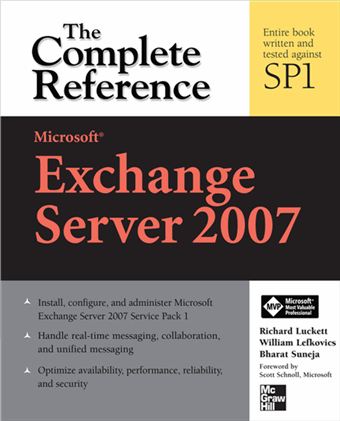
8 Comments:
Thankyou Bharat - this solution saved me during a problematic SBS R2 re-install today! :-)
Will give it a go in 3 minutes.
See what happens.
BR Jure
If this doesn't work does anyone know of another solution?
Thanks, this worked realy wel! :)
This Guy is my new hero, Thanx a millloin!
Steps 2 and 3 could not be found but the registry entry was there and that is all it took for me to continue on with the SP2 update. Bizarre!
Just a rant - in the registry, delete the VALUE "ControlFilterVersion" - it's not a SUBKEY...
Actually its not ControlFilterVersion. Its ContentFilterVersion. ;)
Post a Comment
Links to this post:
Create a Link
<< Home