The Get-Acl cmdlet in PowerShell’s Security module (Microsoft.PowerShell.Security) does a great job of getting file or folder permissions (aka the Access Control List or ACL). But getting useful info from the default output can take some getting used to.
Instead, it’d be great to simply be able to see what the Security tab of a file, folder or other resource displays, but without having to go through the File Explorer UI and multiple clicks.
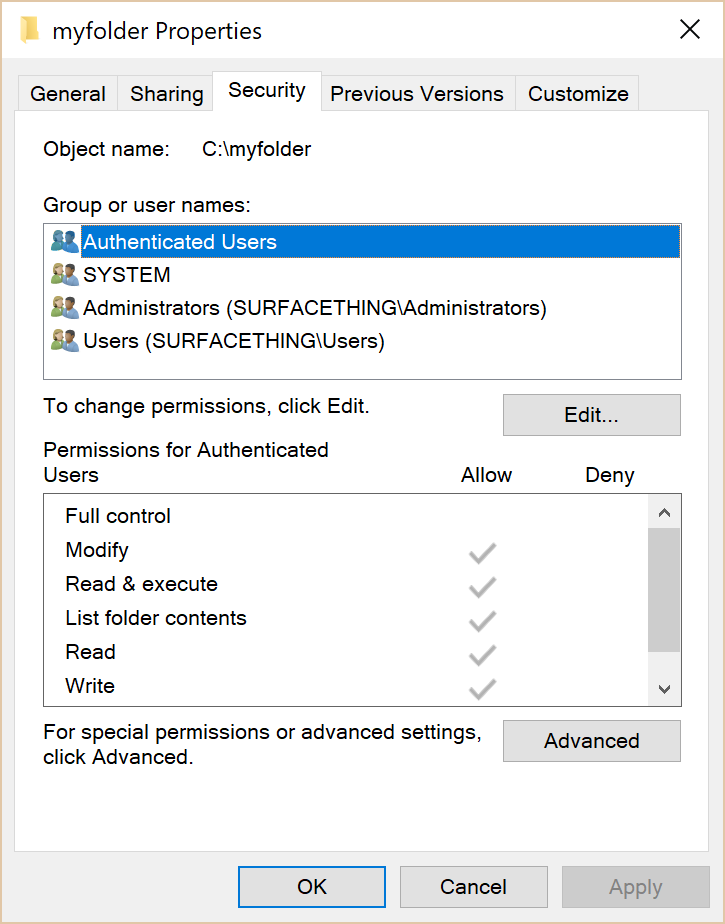
Figure 1: Security tab of a folder in Windows Explorer
One-liner: Get file or folder permissions
Here’s a one-liner to do exactly that:
(get-acl <folder name>).access | ft IdentityReference,FileSystemRights,AccessControlType,IsInherited,InheritanceFlags -auto
But this is a long command to remember. To avoid having to cut and paste every time you need to check file or folder permissions, it’s easier to add it as a function to your PowerShell profile.
Make it easier, use the Get-Permissions function
Want to make the output more readable? Here’s a PowerShell function that uses custom labels (titles in each column of the table).
You can either save it as a PowerShell script or add it to your PowerShell profile so it’s always available.
1 2 3 4 5 6 7 8 9 | function Get-Permissions ($folder) { (get-acl $folder).access | select ` @{Label="Identity";Expression={$_.IdentityReference}}, ` @{Label="Right";Expression={$_.FileSystemRights}}, ` @{Label="Access";Expression={$_.AccessControlType}}, ` @{Label="Inherited";Expression={$_.IsInherited}}, ` @{Label="Inheritance Flags";Expression={$_.InheritanceFlags}}, ` @{Label="Propagation Flags";Expression={$_.PropagationFlags}} | ft -auto } |
You can omit the two inheritance-related properties if you don’t need that information.
Now you can use Get-Permissions with the folder name:
Get-Permissions c:\myfolder
You can also pipe output from the dir, ls or gci commands, all of which are PowerShell aliases for the Get-ChildItem cmdlet.
dir <path> | % {Get-Permissions -path $_.fullname}
A function to open file or folder Properties in Explorer
If you really like to see the permissions in the File Explorer GUI, you can use this function to open the Properties > General page of the file or folder. (I haven’t found a way to directly open the Security tab. If you know how to do this, please share in the post comments.).
1 2 3 4 5 6 7 8 9 10 11 12 13 14 15 16 17 18 19 20 21 22 | function Get-Properties ($path) { #exit if path not found if (-not ($path | Test-Path)) { Write-Host "$path not found. Please specify a valid file or folder path." -foregroundcolor red return } $o = new-object -com Shell.Application $item = get-item $path if ($item.gettype() -eq [System.IO.DirectoryInfo]) { write-host "Found folder $path... Getting properties" $fso = $o.Namespace("$path") $fso.self.InvokeVerb("properties") } if ($item.gettype() -eq [System.IO.FileInfo]) {write-host "Found file $path... Getting properties" $fso = $o.Namespace($item.directoryname) $file = $fso.parsename($item.pschildname) $file.InvokeVerb("properties") } } |
Now just use Get-Properties <Folder of file name> to quickly open the file or folder’s properties page from the shell.

Figure 2: Use the Get-Properties function to quickly open a file or folder’s Properties from PowerShell
File System Security PowerShell Module
Microsoft PFE Raimund Andrée published the File System Security PowerShell Module a while ago. It adds some useful cmdlets to manage file system permissions using PowerShell. Also checkout his corresponding blog posts Weekend Scripter: Use PowerShell to Get, Add, and Remove NTFS Permissions and NTFSSecurity Tutorial 2 – Managing NTFS Inheritance and Using Privileges.



{ 5 comments… read them below or add one }
Hi. This works great but do you know how come I cannot see Sharing tab in it?
Hello, great job.
This is what I was looking for to get properties windows of my drives.
I like to close this proporty window too, how can I do this using Powershell?
Hello, Great function using Powershell to open file or folder Properties in Explorer.
I would like to seen how to close the File or Folder Properties in Explorer using Powershell
Hello. Great function to open file or folder Properties in Explorer.
Does anyone knows hos to close the “My Folder Properties” Explorer window using PowerShell script?
@Peter: Not sure if there’s a way to do that.