Regardless of the obituaries of email being written, published and shared everyday in the media, let’s admit that far from dying, email is not going away anytime soon. In fact, we get increasing volumes of email every day.
The annoyance is directly proportional – the more email you get, the more annoying and distracting desktop alerts and sounds can be.
Enough has been written about managing email to be more productive. If you use Outlook to manage your email, there are couple of quick steps you can take to make email less annoying.
- Turn off the new email arrival sound: The default email arrival sound is annoying for many. You can change the default sound to suit your tastes, but if you get a lot of email and don’t care about an audible notification urging you to check the new message(s) that just made it to your Inbox, you should turn off the sound altogether.
- Turn off the desktop alert: The second most distracting event that occurs when you get new email is the desktop alert, which slides in from the bottom right corner of your screen. Although it stays on the screen for only a few seconds, we’re prompted to read content in the desktop alert. Sometimes, it’s important enough to actually interrupt what you’re doing and read the new message(s) in Outlook. However, more often than not, you probably stare at the alert in annoyance or dismiss it, which may require you to take your fingers off the keyboard and move the mouse or glide your fingers on the laptop’s track pad and click. Again, the annoyance is directly proportional – the more email you get, the more annoying and distracting this is. Turn it off.
Here’s how to do both.
Turn off sound and Desktop Alerts for new email in Outlook
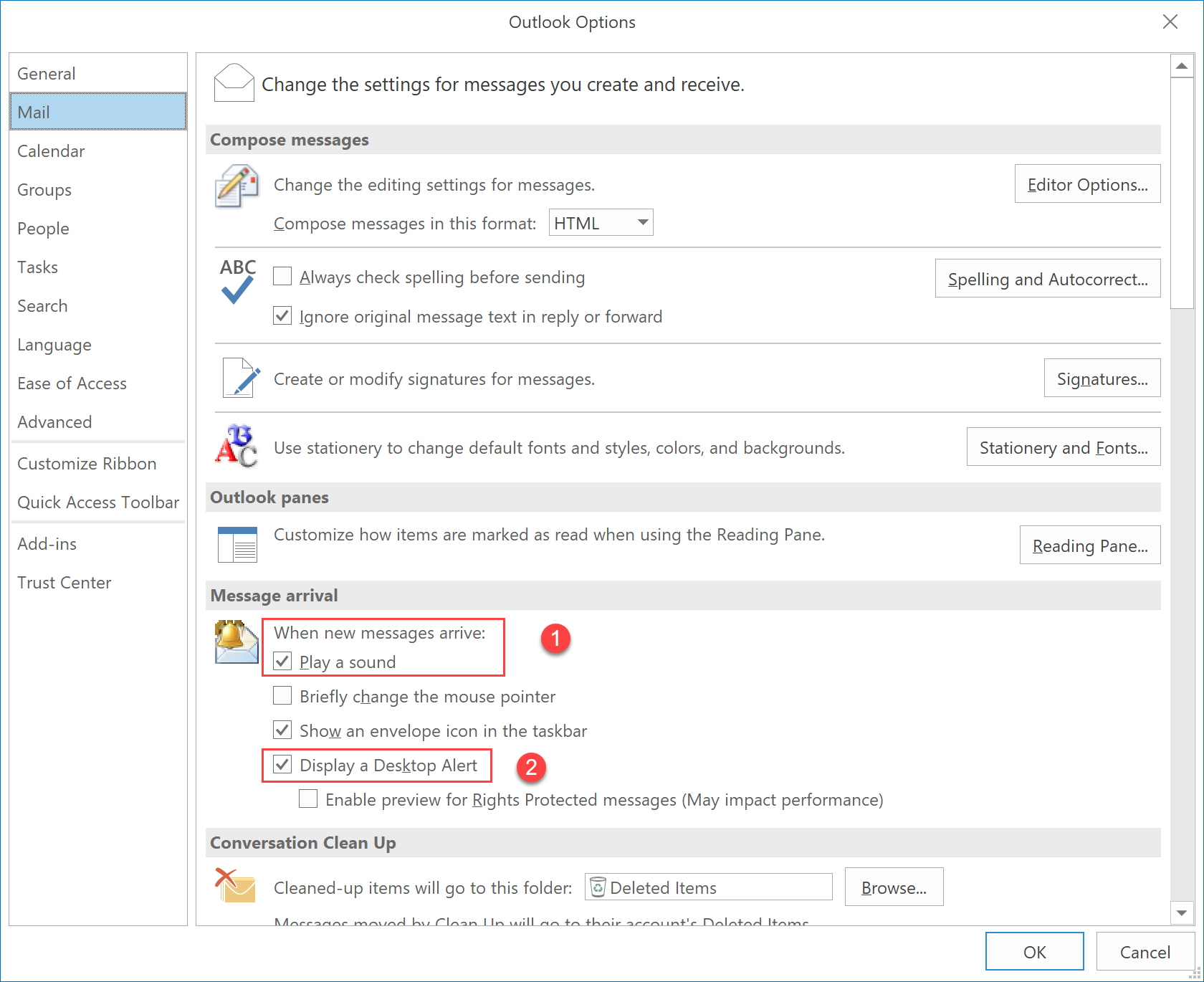
Figure 1: Turn off sound and desktop alerts for new messages
- Go to File > Options > Mail
- In the Message Arrival section, turn off Play a sound and Display a Desktop Alert
Turn off sound and Desktop Alerts for new email using PowerShell
Use this command to turn off sound and Desktop Alerts:
Set-ItemProperty -path HKCU:\Software\Microsoft\Office\16.0\Outlook\Preferences\ -Name PlaySound -Value 0
Set-ItemProperty -path HKCU:\Software\Microsoft\Office\16.0\Outlook\Preferences\ -Name NewmailDesktopAlerts -Value 0
You can leave Show an envelope icon in the taskbar option on if you’d like to still be notified – it’s an unobtrusive visual notification that you’ve got mail.
Enjoy the new, quieter, less annoying and less distracting Outlook experience.

{ 0 comments… add one now }