On July 1, 2017, Microsoft will transition the workload-specific eDiscovery features – In-Place eDiscovery and In-Place Hold in Exchange Online and the eDiscovery Center in SharePoint Online, to the Security and Compliance Center, a new, unified security and compliance console.
The documentation for these features was updated a long time ago to reflect these upcoming changes. You can find more details and answers to frequently asked questions in SharePoint and Exchange Online eDiscovery Transitioning to Office 365 Security & Compliance Center.
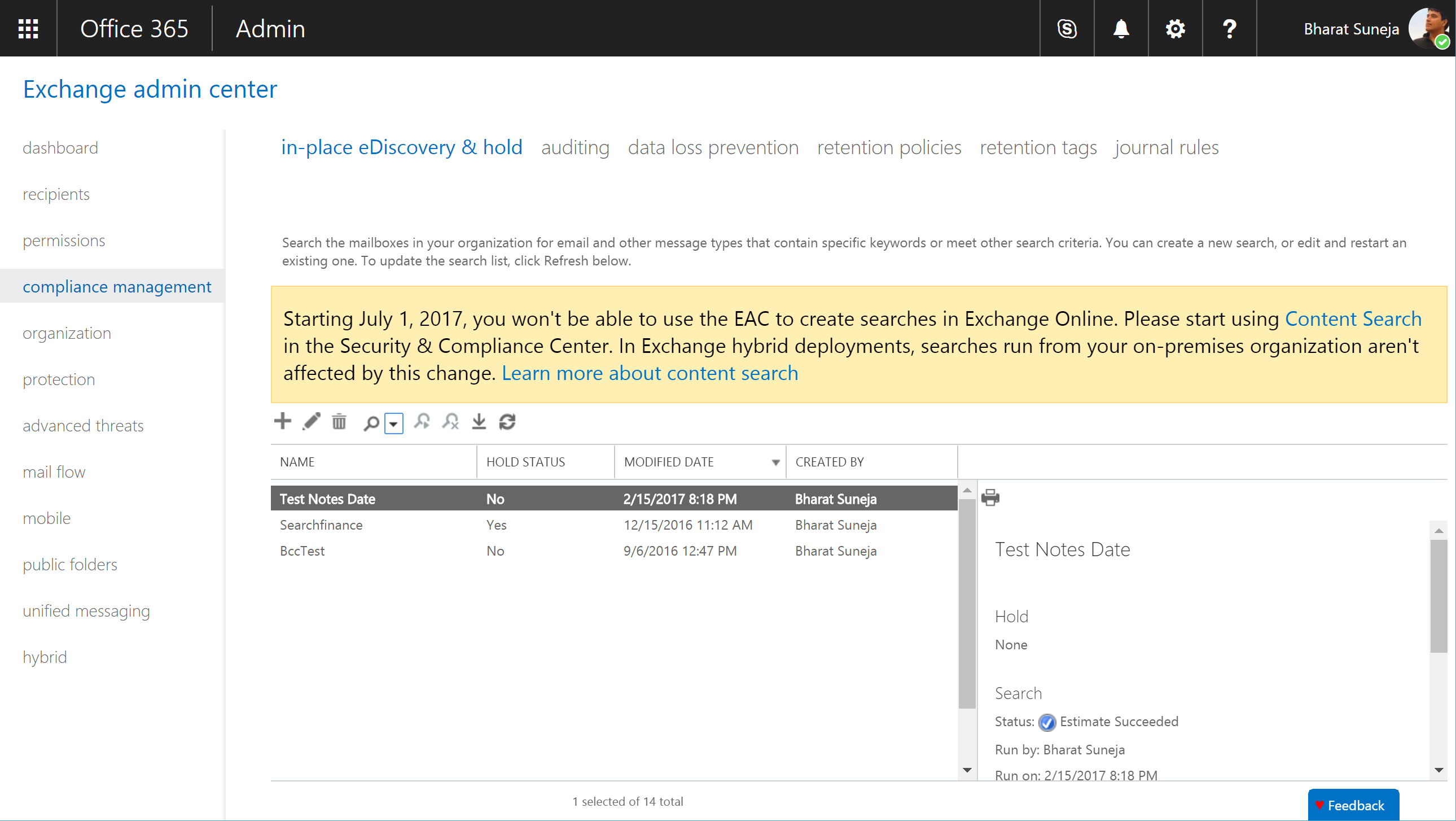
Figure 1: In-Place eDiscovery and In-Place Hold in the Exchange Admin Center (EAC)
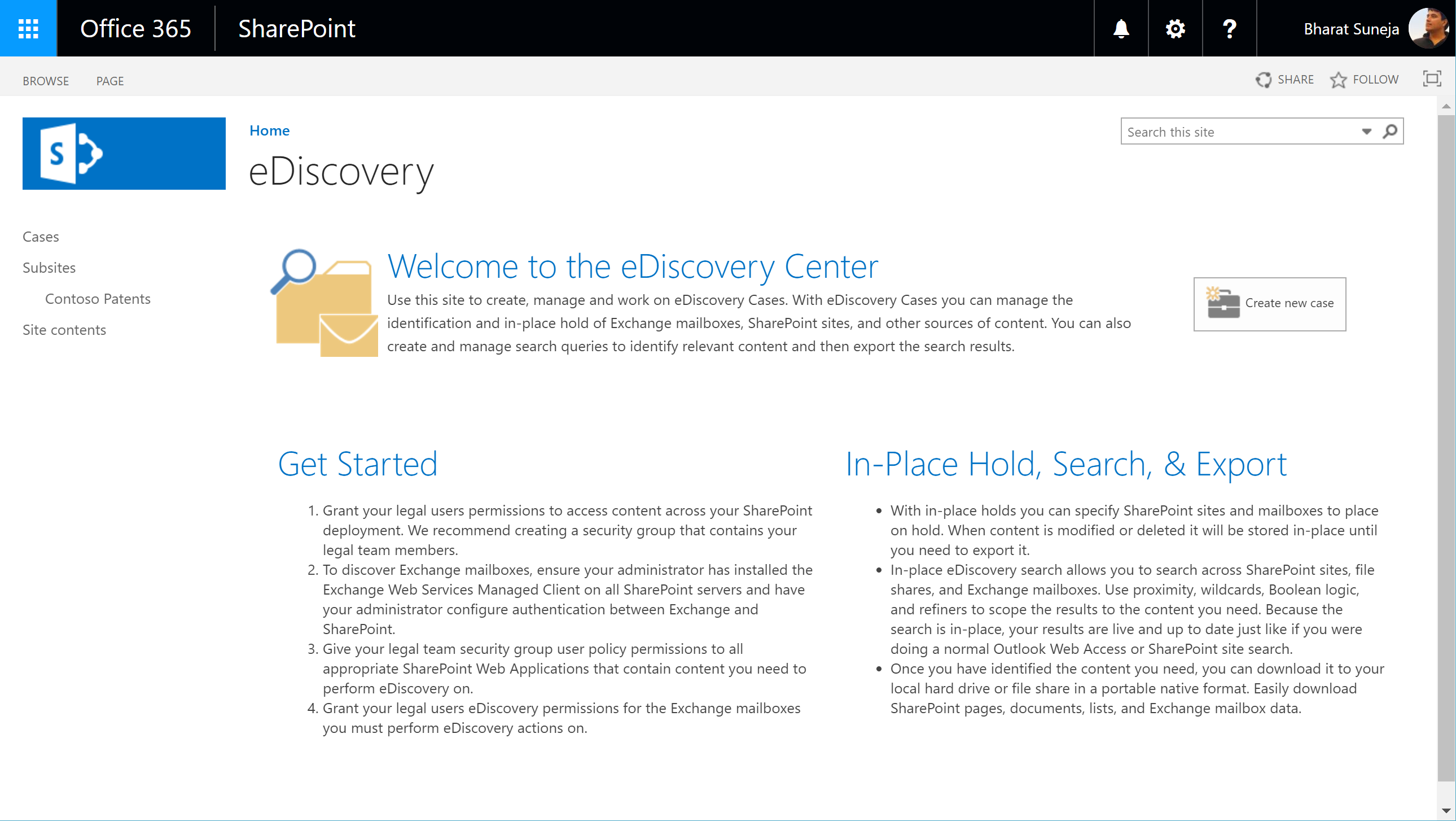
Figure 2: eDiscovery Center in SharePoint Online
What it means for you
What it means for eDiscovery managers – you won’t be able to create new eDiscovery searches and cases using these tools. You will still be able to run and manage existing searches and cases. The change will impact the feature in the admin interfaces for Exchange Online and SharePoint Online, as well as PowerShell, which will no longer allow you to use the New-MailboxSearch cmdlet.
eDiscovery in Office 365 Security and Compliance Center
The Security and Compliance Center has evolved quite quickly and now offers some very powerful set of eDiscovery features, including Advanced eDiscovery, which allows you to analyze data from eDiscovery searches, reduce data to be reviewed by eliminating near duplicates and irrelevant content, and allows more efficient document review.
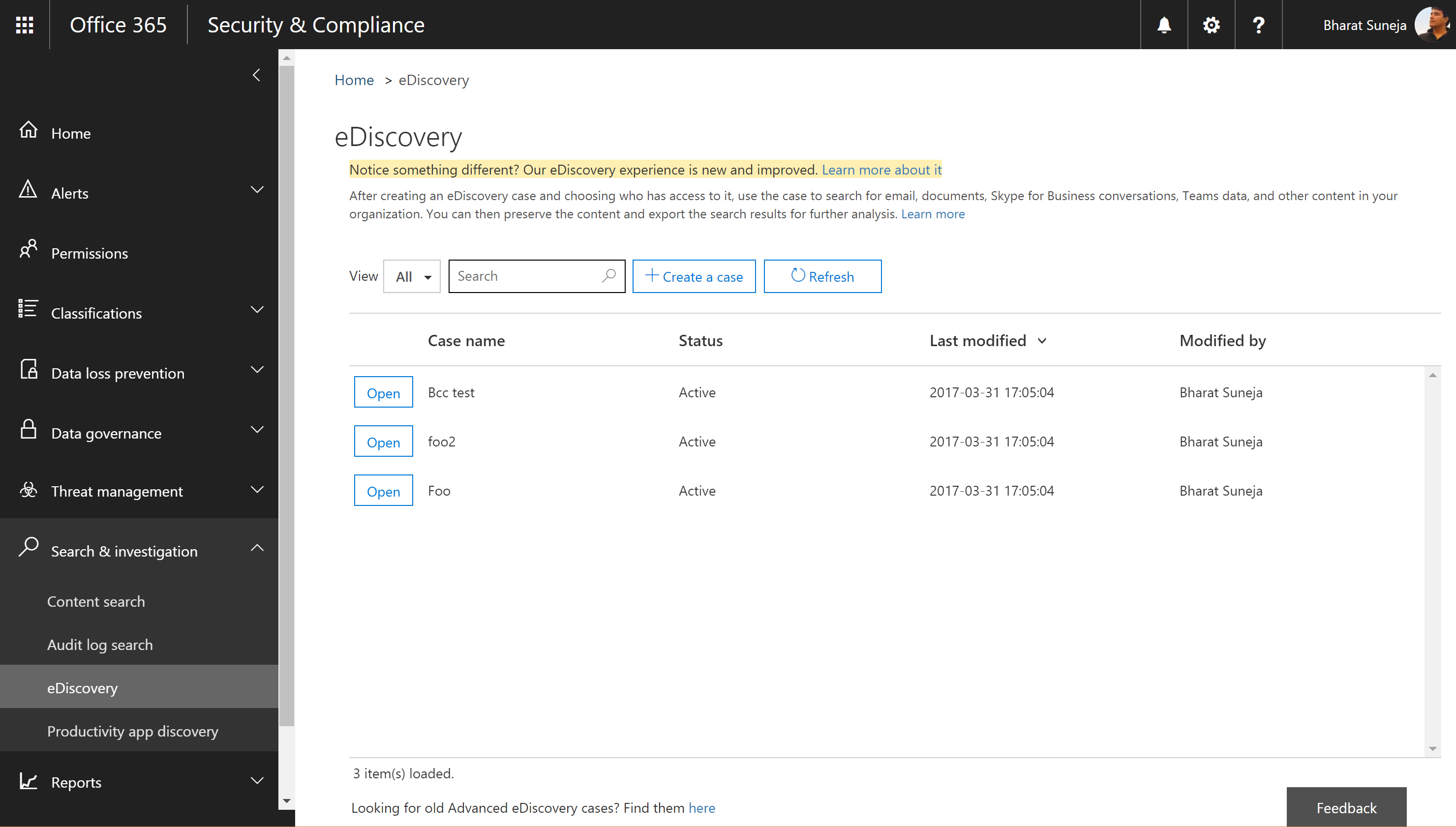
Figure 3 eDiscovery in Office 365 Security and Compliance Center
When you log in to the SCC, you’ll see Content Search and eDiscovery under Search & investigation section. Content Search provides the search capabilities. eDiscovery, referred to as eDiscovery Cases in the documentation, provides case management functionality that was previously available in the eDiscovery Center in SharePoint Online.
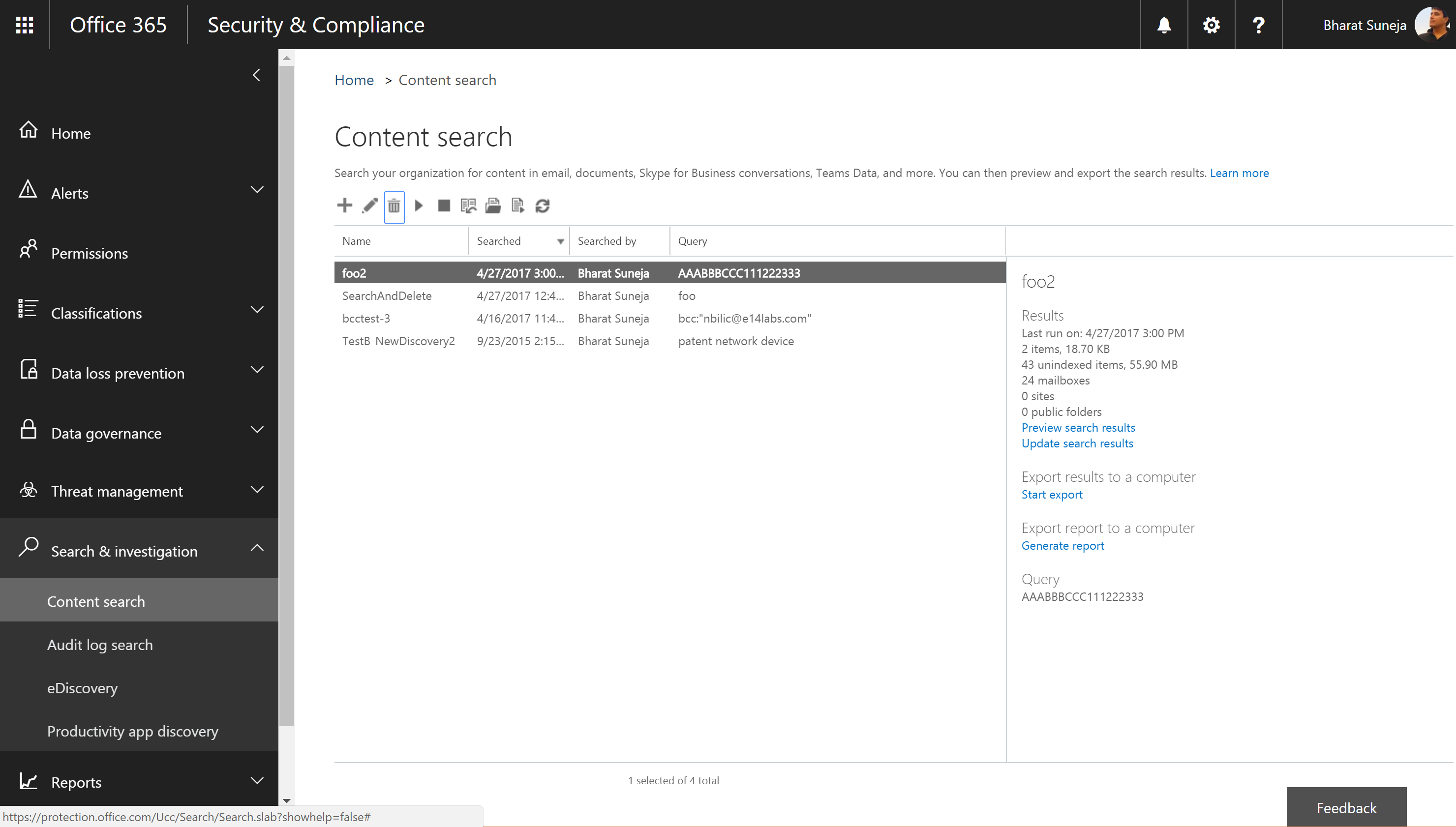
Figure 4 Content Search in Office 365 Security and Compliance Center
eDiscovery offers far better performance than the older workload-specific features, allowing you to search tens of thousands of mailboxes in a single search.
What about Exchange’s In-Place Hold and Litigation Hold?
Exchange Online’s In-Place Hold and Litigation Hold allow you to preserve content. In-Place Hold, which allows you to place content matching a search query on hold (aka a Query-based In-Place Hold), is integrated with In-Place eDiscovery. Both use an underlying Mailbox Search object. Disabling creation of new mailbox searches prevents you from creating new In-Place Holds as well.
Litigation Hold, which is a mailbox property, will continue to be available after July 1. You’ll continue to be able to place mailboxes on Litigation Hold in Exchange Online.
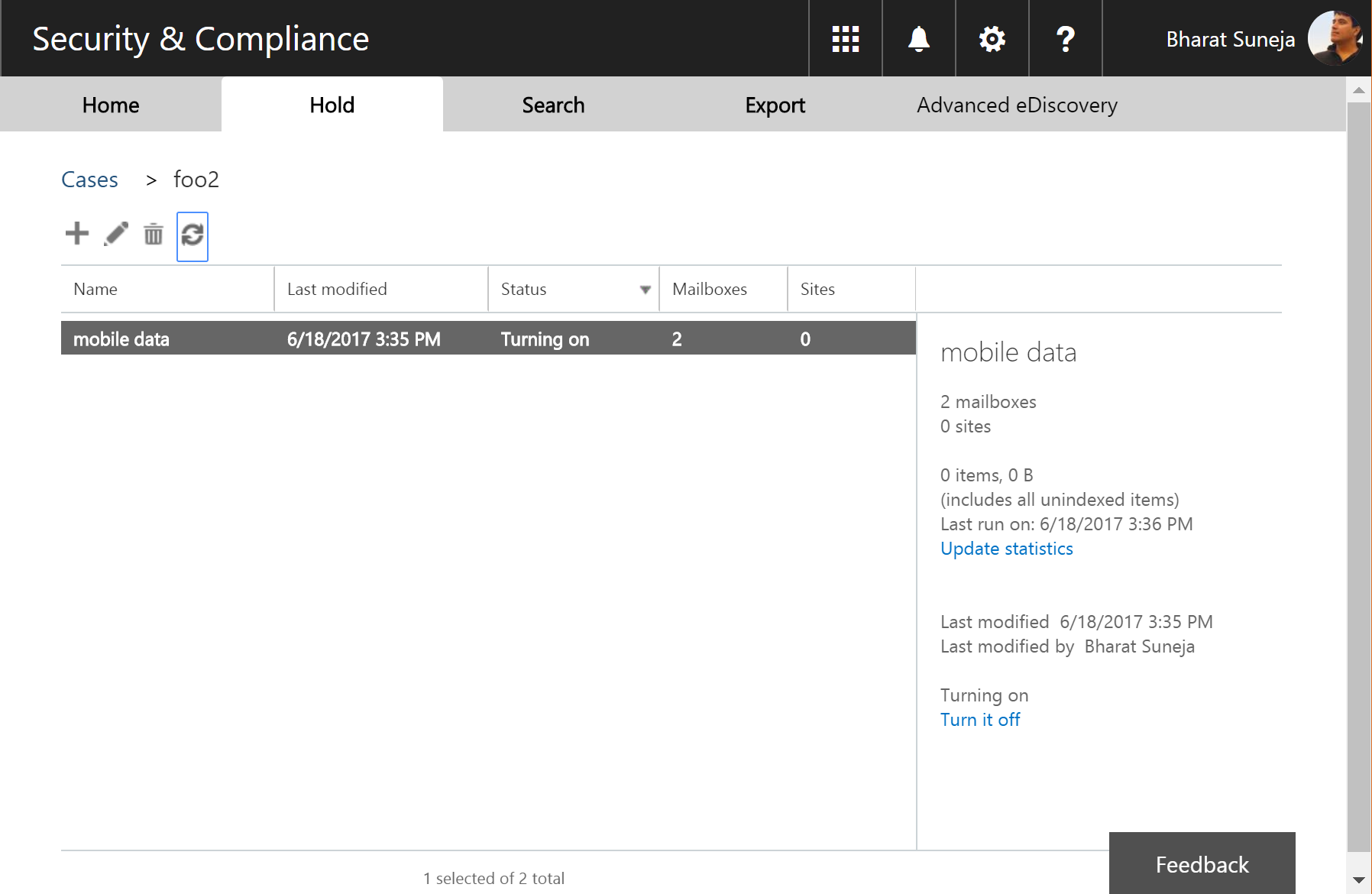
Figure 5 Placing eDiscovery Case content on hold in Office 365 Security and Compliance Center
Over in the SCC, the hold functionality is included in eDiscovery Cases. It allows you to place content across Office 365 workloads (Exchange mailboxes, SharePoint sites, OneDrive for Business, et al) on hold as long as the case is open. Importantly, when you close an eDiscovery case, content is removed from hold. This is similar to the hold experience in the eDiscovery Center feature being deprecated.
Any existing In-Place Holds will continue to be active after July 1 until you remove them.

{ 0 comments… add one now }