If you have Microsoft Outlook 2007 installed on Windows Server 2008 (perhaps because you’re also using a lab server as your workstation, or require Outlook for testing), when you start Outlook it complains about Windows Search service not being installed and that Outlook cannot provide fast search results when using the Instant Search feature.
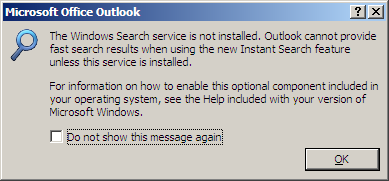
Figure 1: Microsoft Outlook 2007 prompt indicating Windows Search service is not installed
Outlook also displays a clickable notification under the Instant Search box.
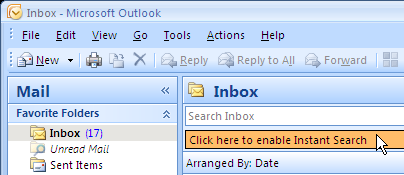
Figure 2: Microsoft Outlook 2007 notification to enable Instant Search
Clicking on the notification brings up the same dialog box shown in Figure 1.
In Online mode, Outlook 2007 uses Exchange Search for searching the mailbox – the mailbox is not cached locally.
In Cached Mode, it uses Windows Search service to index messages in the cached copy of your mailbox. Windows Vista includes Windows Desktop Search (WDS) out-of-the-box. Windows Server 2008 and Windows XP do not.
Of course, you can disable the prompt to enable Instant Search in Outlook by going to Tools | Options | Other tab | Advanced Options, and unchecking Show prompts to enable Instant Search. But if you live in a high-volume email environment and have a fairly large mailbox to show for it, Search is an invaluable tool!
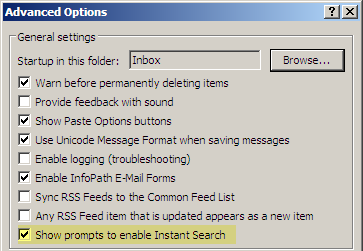
Figure 3: Disabling the prompt to enable Instant Search in Outlook 2007
Install Windows Search service
To install the Windows Search service on Windows Server 2008, use the following command:
ServerManagerCmd -i FS-Search-Service
Or install it using the Server Manager console using the following procedure:
- Start Server Manager
- Click Roles in the navigation tree on the left
- Select Add Role in the Roles Summary section
- Select the File Services role and click next
- Select the Windows Search role service
After Windows Search is installed, when you click the notification in Outlook, it acknowledges Windows Desktop Search has been installed, and prompts you to restart Outlook to enable Instant Search.
Meanwhile, Windows Search indexes your email and documents in the background. If you use Instant Search before indexing is complete, it returns results from the messages it has already indexed, and notifies you of number of items still to be indexed.
Windows Search 4.0 is the more current version of Windows Search. Download: x64 | x86 .

{ 6 comments… read them below or add one }
very useful article, thank you!!!
Hats off !!!
This is awesome.
Thanks that was exactly what I needed
Hi Bharat, when I tried the steps given above the instant serach option itself is not available in outlook.
FYI… In Server Manager the File Services role was installed in my windows by default.
Can you please tell me what else I can do to enable the Instant search…
Are there really people who search with the instant search function?
The instant search is driving me crazy, it is so slow…aahh..really annoying! There are so many good third party tools, which are fast AND accurate, I really would everybody recommend to work with such a tool! I work with Lookeen http://www.lookeen.net
Super thanks!