When troubleshooting antispam issues, particularly false positives (legitimate email incorrectly tagged as spam), frequently you run into scenarios where Exchange Server antispam features seem to be working correctly but you still see messages being delivered to the Junk Mail folder instead of the Inbox.
For instance, you whitelist a sender or sender domain, or add the sending IP address to the IP Allow List. You find message(s) from the whitelisted sender, domain or IP address still being delivered to the Junk Mail folder. You open the message and check the antispam headers – as expected, Exchange has stamped the message with a SCL of -1.
When troubleshooting Exchange antispam issues, it’s best to turn off Microsoft Outlook’s own antispam filtering. This is something Outlook does in addition to Exchange’s server-side antispam agents. By default, Outlook’s Junk E-mail Filter is turned on and set to Low.
To disable Junk Mail filtering in Outlook 2007:
1. Go to Tools menu | Options | Preferences tab | under E-mail section -> click the Junk Mail button.
2. In Junk E-mail Options, on the Options tab, select No Automatic Filtering…
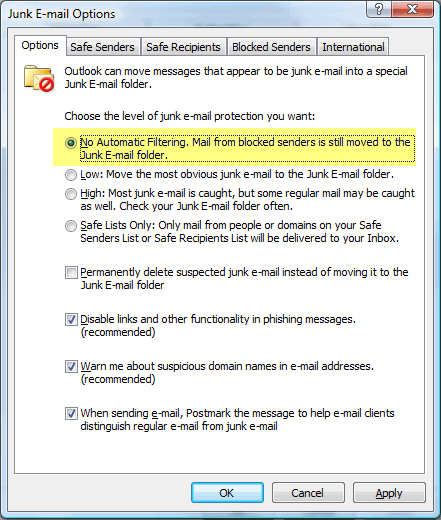
Figure 1: Disable Outlook’s own Junk E-mail Filtering when troubleshooting Exchange server antispam features

{ 0 comments… add one now }