After a user empties the Deleted Items folder, although these items disappear from the view of the mailbox, they are not completely deleted. They are retained till the Deleted Item Retention period expires in what’s fondly referred to as the Dumpster— not to be confused with the Transport Dumpster maintained by Hub Transport servers.
Deleted Item Retention (DIR) can be configured on the Mailbox Database. It is set to 14 days by default. The other related parameters that can be configured on the MDB include deleted mailbox retention period and the option to not purge deleted items until the MDB has been backed up.
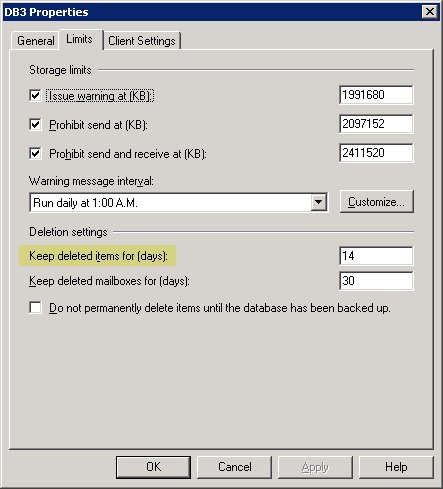
Figure 1: Deleted Item Retention settings for a Mailbox Database
Configuring Deleted Item Retention per-mailbox
Individual mailboxes can be configured with a different Deleted Item Retention period, which bypasses the limit set on the Mailbox Database. To configure the individual DIR settings for a mailbox using the Exchange console:
1. In Recipient Configuration | Mailbox | select recipient –> Properties | Mailbox Settings tab | double-click Storage Quotas
2. In the Storage Quotas property page, uncheck Use mailbox database defaults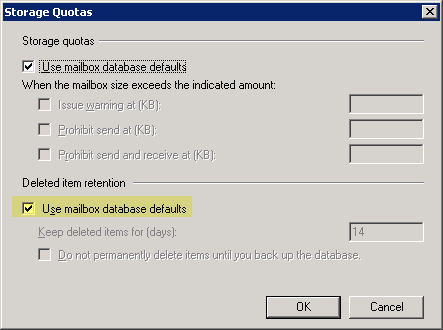
3. In the Keep deleted items for days field, enter a new value
4. Optional: Check Do not permanently delete items until you back up the database
Why is it a good idea to not purge the dumpster till the Store has been backed up?
If not checked, items in the Dumpster will expire after the Deleted Items Retention period, and be permanently lost! If the Dumpster is purged before a backup takes place, the item is lost forever, with no way to recover it. Retention Policies in many organizations require that all messages or mailbox items should be recoverable.
5. Click OK to close the Storage Quotas property page | click OK to close mailbox properties.
Modifying the Deleted Item Retention period for a mailbox using the Exchange shell
The DIR period can be set by populating the RetainDeletedItemsFor property using the Set-Mailbox cmdlet. Using the shell’s ability to pipe objects (output from one cmdlet to be processed by another cmdlet), you can use Get-Mailbox with the -Filter property and get the desired set of mailboxes to apply the new DIR period in bulk. You can also use a number of other properties to filter mailboxes based on the OU, Mailbox Database, Storage Group, etc. For example:
Get-Mailbox -OrganizationUnit “San Francisco” | Set-Mailbox -RetainDeletedItemsFor 20.00:00:00
(See Applying Managed Folder Policy to more than one user for more examples. The list of filterable properties that can be used in the -Filter parameter: Exchange 2007 RTM | SP1).
However, simply setting the RetainDeletedItemsFor property does not apply the new retention period to mailboxes. Remember the checkbox in the console for Use mailbox database defaults? How do we uncheck that using the shell?
Let’s get all *Deleted* properties of a mailbox:
Get-Mailbox “My Mailbox” | ft *Deleted* -AutoSize
What you get back is:
The value modified by the checkbox in the console shows up in the DeletedItemFlags column in the Get-Mailbox output. It can have three values:
1) DatabaseDefault when the checkbox is selected
2) RetainForCustomPeriod when it’s not
3) RetainUntilBackupOrCustomPeriod— a third value, if you’ve also selected the option not to purge the Dumpster before the Store’s backed up.
At this point, I wouldn’t blame you if you instinctively proceed to use the Set-Mailbox cmdlet to flip the DeletedItemFlags property from DatabaseDefault to RetainForCustomPeriod. However, this doesn’t work.
What Get-Mailbox actually displays as the DeletedItemFlags is a calculated property— properties which are calculated and displayed for ease of administration, but aren’t actual properties that can be modified using the corresponding Set-Whatever cmdlet.
The property we need to modify is called UseDatabaseRetentionDefaults. It’s a boolean property— valid values can be $true or $false.
When setting a custom/non-default Deleted Item Retention period on mailboxes, we should set the UseDatabaseRetentionDefaults property to $false:
Set-Mailbox “My Mailbox” -RetainDeletedItemsFor 20.00:00:00 -UseDatabaseRetentionDefaults $false
The Get-Mailbox output after this is done:
If you also set RetainDeletedItemsUntilBackup to $true:
Getting Dumpster Statistics
To get the total number and size of deleted items in the dumpster for a mailbox, use the Get-MailboxStatistics cmdlet:
Get-MailboxStatistics [email protected] | Select *Deleted*
The output:
DeletedItemCount TotalDeletedItemSize
—————- ——————–
752 16020237B
Doesn’t the output from the above command include the Deleted Items folder?
No. To get the statistics for the Deleted Items folder, use:
Get-MailboxFol
derStatistics [email protected] | where {$_.FolderPath -like “/Deleted Items”}
The output:
Date : 9/16/2008 7:15:49 PM
Name : Deleted Items
Identity : [email protected]\Deleted Items
FolderPath : /Deleted Items
FolderId : LgAAAAAaFeUR2TeSRpY38Ihx7YFNAQCK6B+B4tC8RbU9t9FmHnW4AAAAABIcAAAB
FolderType : DeletedItems
ItemsInFolder : 361
FolderSize : 6214440B
ItemsInFolderAndSubfolders : 361
FolderAndSubfolderSize : 6214440B
OldestItemReceivedDate :
NewestItemReceivedDate :
ManagedFolder : DI30days

{ 4 comments… read them below or add one }
What’s the scoop on how Deleted Item Retention effects the reported mailbox size? How do I “see” how much storage is being used for Deleted Items?
You can get dumpster stats using the following command:
Get-MailboxStatistics User&MyDomain.com; | Select *Deleted*
Post updated with above info.
Bharat Suneja,
Thanks.
Hi,
First of all, Bharat, thank you for your fantastic blog.
Regarding item retention, if one needs it across every mailbox database, just type this in our favorite shell ;-) :
get-mailboxdatabase | set-mailboxdatabase -retaindeleteditemsuntilbackup $true
Hope it helps.
{ 1 trackback }