In previous posts, we’ve taken a look at how to update multi-valued attributes and remove values from multi-valued attributes using PowerShell/Exchange Shell (EMS).
Multi-valued attributes have a special significance in AD, and interfaces/APIs used to access AD. Whereas single-valued attributes can be retrieved and updated quite easily, multi-valued attributes come with a twist. Values from a multi-valued attribute are returned as an array (of values). To evaluate values in a multi-valued attribute, you need to iterate through each one (using a foreach loop in most cases). Similarly, when updating a multi-valued attribute, we need to remember we’re adding/updating one value of what could possibly be multiple items in an array.
With that out of the way, a real-word experience relates to how these values are listed in Exchange shell cmdlet output. For instance, the BypassedSenders property of ContentFilterConfig may have a few dozen safe senders that you do not want to subject to the Content Filter. If you list these bypassed senders using Get-ContentFilterConfig, the output will list a few bypassed senders. Note the trailing dots to indicate there are more values?
Using a format-list or fl (Get-ContentFilterConfig |select BypassedSenders | fl) doesn’t help.
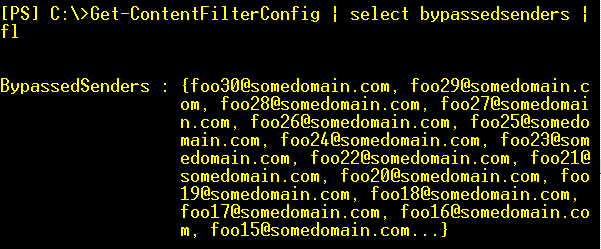
Figure 1: Output from Exchange shell cmdlets does not list all values in multi-valued attributes
BypassedSenders and Safelist Aggregation
The Content Filter Agent does not filter messages from addresses on its BypassedSenders property, regardless of the recipient. This should not be confused with a recipient’s Safe Senders list (used by the Safelist Aggregation feature) to bypass mail for a recipient from the senders he/she adds to Safe Senders list in Microsoft Outlook. CFA’s BypassedSenders is global in scope.
To get a list of all values in a multi-valued attribute such as BypassedSenders:
$senders = (Get-ContentFilterConfig).BypassedSenders; $senders
Alternatively, you can list them without adding them to a hash table ($senders in above example):
(Get-ContentFilterConfig).BypassedSenders
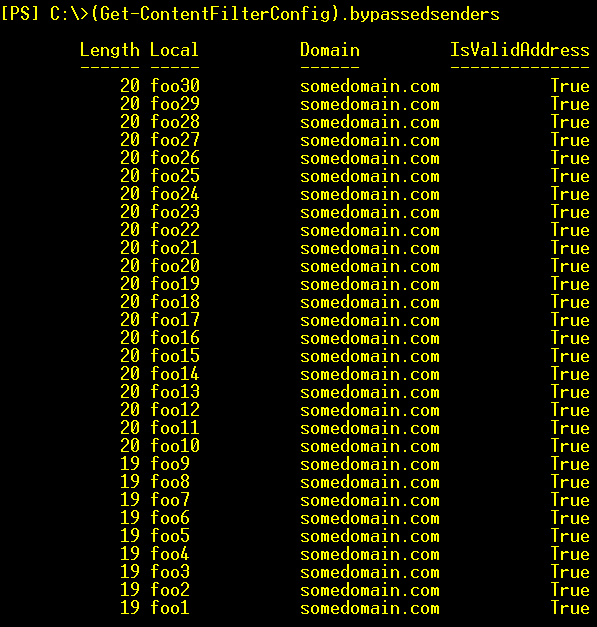
Figure 2: Listing all values in BypassedSenders multi-valued attribute
Similarly, multiple IP addresses or address ranges in a Receive Connector’s RemoteIPRanges property:
(Get-ReceiveConnector “MyConnector”).RemoteIPRanges
or formatted as a table with the required info:
(Get-ReceiveConnector “MyConnector”).RemoteIPRanges | ft Lowerbound,Upperbound,RangeFormat -AutoSize
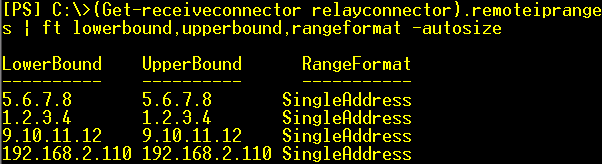
Figure 3: Listing all values in RemoteIPRanges multi-valued attribute of a Receive Connector
Related posts:

{ 0 comments… add one now }