Have you been using the Set-MailboxCalendarSettings cmdlet to configure scheduling settings for resource mailboxes? Wish there was a graphical interface to configure these settings?
[PS] C:\>get-mailboxcalendarsettings cf-oahu | fl
AutomateProcessing : AutoAccept
AllowConflicts : False
BookingWindowInDays : 180
MaximumDurationInMinutes : 1440
AllowRecurringMeetings : True
EnforceSchedulingHorizon : True
ScheduleOnlyDuringWorkHours : False
ConflictPercentageAllowed : 0
MaximumConflictInstances : 0
ForwardRequestsToDelegates : True
DeleteAttachments : True
DeleteComments : True
RemovePrivateProperty : True
DeleteSubject : True
DisableReminders : True
AddOrganizerToSubject : True
DeleteNonCalendarItems : True
TentativePendingApproval : True
EnableResponseDetails : True
OrganizerInfo : True
ResourceDelegates : {}
RequestOutOfPolicy :
AllRequestOutOfPolicy : False
BookInPolicy :
AllBookInPolicy : True
RequestInPolicy :
AllRequestInPolicy : False
AddAdditionalResponse : False
AdditionalResponse :
RemoveOldMeetingMessages : True
AddNewRequestsTentatively : True
ProcessExternalMeetingMessages : False
DefaultReminderTime : 15
RemoveForwardedMeetingNotifications : False
Identity : MDomain.com/Conference Rooms/CF-Oahu
Output of Get-MailboxCalendarSettings cmdlet
Christian Schindler, MCT, MCA (Messaging), from Austria points out the little known fact that you can use OWA to configure calendar settings for resource mailboxes. Note, the user accounts for resource mailboxes are disabled by default. You would need to enable the account in ADUC before you try to logon using OWA.
An alternative to enabling resource mailboxes
If you want to avoid enabling resource mailbox accounts, here’s an alternative. You can assign yourself (or any other account) FullAccess permission on the resource mailbox(es) you want to configure. Use the following command:
Get-Mailbox -Filter {RecipientTypeDetails -eq “RoomMailbox”} | Add-MailboxPermission -User “YourAccount” -AccessRights FullAccess
With the permission assigned, you can log on to OWA using your account, and open the resource mailboxes using OWA 2007’s ability to open additional mailboxes, as shown in the following screenshot.
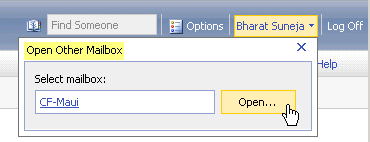
If you look at Options in OWA when logged in as an ordinary mailbox user (that is, not logged on to a resource mailbox), you see Calendar Options.
If you log on to a resource mailbox using OWA, you also see Resource Settings as one of the options.
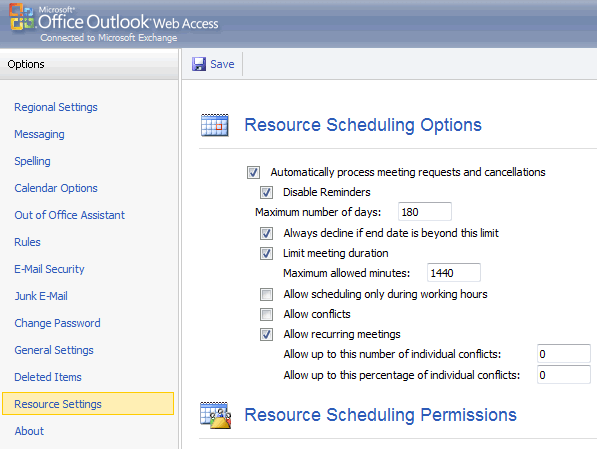
Figure 1: The Resource Settings option is available in OWA when logged on to a resource mailbox. Full size screenshot here.
Not only does this allow you to configure the settings for automated processing of meeting requests, there’s also a rich text editor for creating a custom response message.
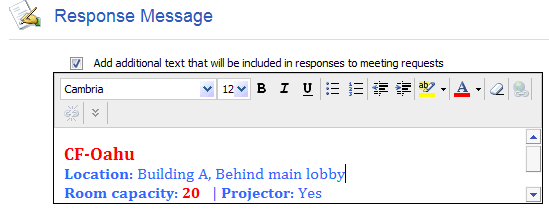
Figure 2: The Resource Settings option also has a rich text editor for creating a custom HTML response message.

{ 5 comments… read them below or add one }
This rocks!!! Thanks for the great info!!!
Your ‘alternative’ option is the one Microsoft recommends – the en-enabling of a disabled resource account is not ‘supported’, but it will work.
@Anonymous: Thanks for pointing that out. The idea is to disable the account after you’re done.
Nice post
But only work in SP1.
If you use Exchange RTM you must use Add-MailboxPermission cmd instead of Add-ADPermission
@Antonio: You’re right – this should’ve been Add-MailboxPermission. Thanks for pointing out – corrected.